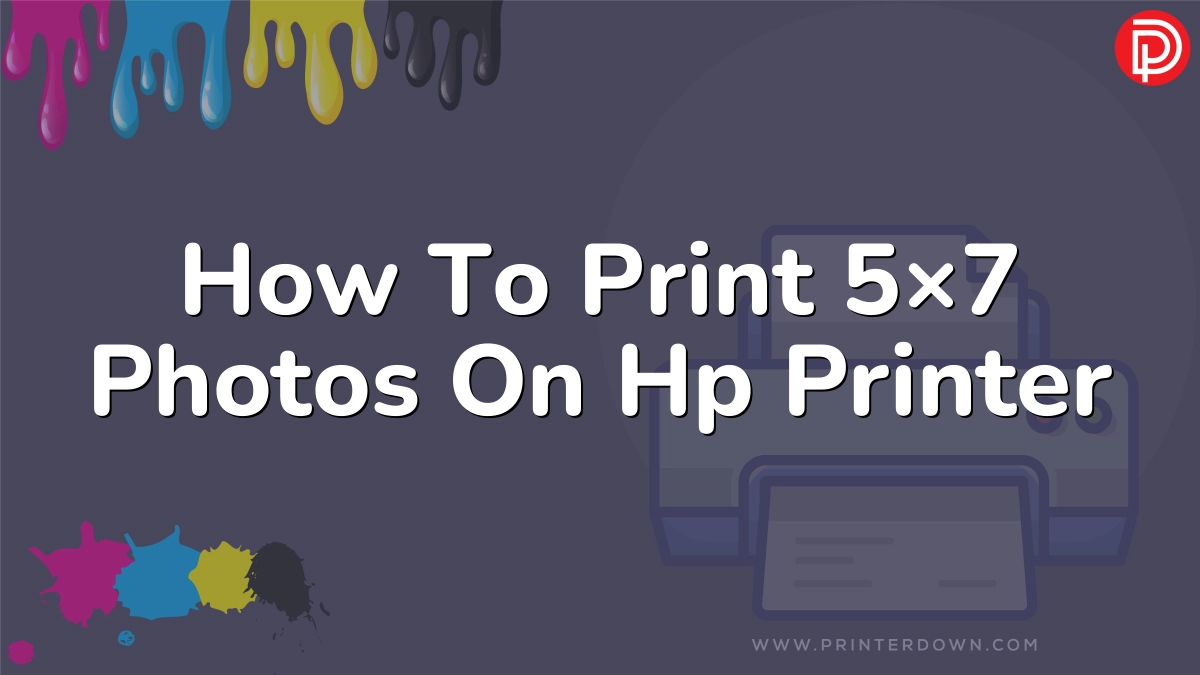Printing 5×7 photos on an HP printer is easy if you follow a few simple steps. With the right settings and paper, you can get high quality 5×7 photo prints from the comfort of your home. In this comprehensive guide, we will walk you through everything you need to know to print 5×7 photos on an HP printer.
Contents
What You Need
Before you can start printing 5×7 photos, you will need:
- An HP printer capable of printing 5×7 photos. Many HP printer models like the HP Envy, Officejet, and Photosmart have 5×7 printing capabilities.
- 5×7 photo paper – You need compatible photo paper that is 5×7 inches. HP recommends using their Advanced Photo Paper.
- Photos you want to print saved on your computer.
Step 1: Load the 5×7 Photo Paper
The first step is loading the right paper into your HP printer.
If your printer has a separate photo tray:
- Remove any other paper from the input trays
- Place the photo paper in the photo tray with the print side down
- Adjust the paper guides flush against the paper
If using the main paper tray:
- Remove any other paper from the input tray
- Place the photo paper in the input tray with the print side down
- Adjust the paper guides flush against the paper
Make sure you have loaded enough 5×7 photo paper to complete your print job. It’s annoying to be halfway done and realize you need to add more paper. So count how many 5×7 prints you need to make and load enough paper in advance.
Step 2: Configure Printer Settings
The next step is to set up the printer properties and options for 5×7 photo printing:
- Open the print dialog box in the program you want to print from. Click “Print”.
- Make sure your HP printer is selected as the printer.
- Click on “Properties” or “Printer Properties”.
- Go to the Layout tab and select Portrait or Landscape orientation.
- On the Paper/Quality tab, select the appropriate 5×7 paper size. Set the media type to the photo paper you loaded.
- Select the print quality. Best or maximum quality is recommended for photos.
- Confirm color settings are correct.
- Click OK to save the settings.
Double check that you have selected the 5×7 paper size in the printer properties. This ensures the photo will print at the proper dimensions on the 5×7 paper. If the paper size doesn’t match, the end result may be distorted or cropped.
Step 3: Print Your 5×7 Photos
Now you are ready to print! Simply click print in your program and your 5×7 photos will start printing on the HP printer.
Here are some tips for great results:
- Print one 5×7 test print first to confirm quality and color is correct before printing the whole batch.
- Use high quality original photos – Pixelated images will not magically become clear when printed. Start with the best resolution photos possible.
- Consider using photo editing software to touch up or enhance the photos prior to printing.
- Allow the printed photos to fully dry before stacking to prevent smudges.
- For best longevity, display printed photos under glass or laminate them to protect from UV damage.
Printing 5×7 Photos from Smartphones and Tablets
In addition to printing from your computer, many HP printers let you print 5×7 photos directly from your mobile devices using the HP Smart app or Apple AirPrint.
To print 5×7 photos from smartphones or tablets:
- Make sure your device and printer are on the same WiFi network.
- Open the photo in your gallery you wish to print.
- Tap the share button and select your printer. This may be listed as HP Smart or the printer name.
- In the print settings, select a 5×7 paper size and any other options.
- Tap print and your 5×7 photo will be sent to the printer.
The HP Smart app for iOS and Android also provides handy photo editing tools, templates, and effects to customize your 5×7 prints.
People Also Ask
How do I print 5×7 photos from my iPhone?
Use the iPhone’s built-in AirPrint feature or the HP Smart app to print directly to an HP printer. In the print settings, simply choose the 5×7 paper size option.
What setting do I select to print 5×7 photos?
In the print properties or settings, go to the Paper/Quality tab and select 5×7 from the paper size drop down menu. This ensures the printer will scale and fit the photo properly on 5×7 paper.
Can I print 4×6 and 5×7 photos on the same printer?
Yes, many HP photo printers like the Envy and Photosmart allow you to load both 4×6 and 5×7 paper sizes. Just select the correct size for each print job.
What is the best photo paper for 5×7 prints?
For optimal quality, HP recommends using their premium Advanced Photo Paper designed specifically for 5×7 photo printing. Avoid using plain copy paper.
How can I print 5×7 without a photo printer?
If your regular printer supports 5×7 paper, you can follow the same steps in this guide to print 5×7 photos. Just use the photo paper tray or main tray and manually set paper size to 5×7.