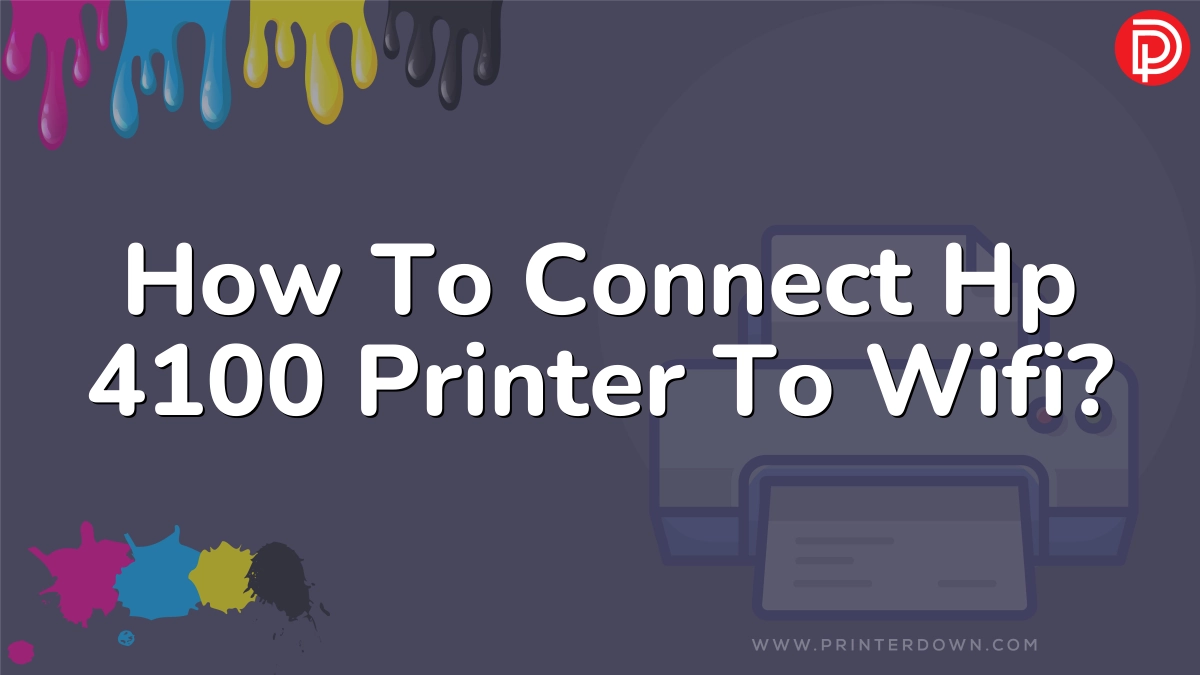Connecting your HP Deskjet 4100 printer to WiFi can seem complicated, but it doesn’t have to be! With this step-by-step guide, you’ll be printing wirelessly in no time.
Contents
Preparing Your HP Deskjet 4100 Printer for WiFi
Before connecting your HP Deskjet 4100 to WiFi, you need to make sure both your printer and wireless network are ready. Here are a few tips:
- First, make sure your HP Deskjet 4100 printer supports wireless connectivity. This printer model is WiFi capable, but double check by looking for a WiFi symbol on the control panel.
- Check that your wireless router is working properly. Connect other devices like phones or laptops to confirm the network is up and running.
- Position your wireless router close to the HP Deskjet 4100 printer during setup for the best signal. You can move it farther away after completing setup.
- Grab your wireless network name and password. These credentials are needed to connect the HP printer.
- Print a wireless setup help page from your HP 4100 that includes instructions. Just press the Information and Resume buttons together.
Method 1: Connect HP Deskjet 4100 to WiFi Using Wireless Settings
The easiest way to connect your HP Deskjet 4100 to WiFi is using the wireless settings menu on the printer’s control panel. Here’s how:
- On the HP Deskjet 4100 printer control panel, press the Wireless button. Use the arrow buttons to select Wireless Settings.
- Select Wireless Setup Wizard. The printer will search for available wireless networks nearby.
- When you see your WiFi network displayed, select it using the arrow buttons. Press OK to confirm.
- Use the printer’s keypad to enter your wireless network password when prompted. Press OK.
- The HP Deskjet 4100 will now connect to the WiFi network. Make sure the display shows Connected when setup is complete.
And that’s it! Your HP 4100 printer should now be connected to your WiFi network. Try printing from a wireless device as a test.
Method 2: Connect HP Deskjet 4100 to WiFi Using Wi-Fi Protected Setup
If your wireless router supports WPS (Wi-Fi Protected Setup), you can easily connect your HP printer using this method:
- First enable the WPS function on your router. You’ll typically press a WPS button or enable a software WPS setting.
- On the HP 4100 printer control panel, press the Wireless button, then select Wi-Fi Protected Setup.
- Select Push Button Method. The printer will wait for a WPS connection from the router.
- Go back to your wireless router and initiate the WPS push button method. This is often a physical button press.
- After a few moments, the HP Deskjet 4100 should connect to your WiFi network automatically. Confirm it displays Connected.
With WPS, the network credentials are exchanged automatically. Just press a few buttons and your HP printer will join the WiFi network.
Method 3: Connect HP Deskjet 4100 to WiFi Using HP Printer Software
You can also use the official HP printer software to set up your Deskjet 4100 WiFi connection:
- On your computer, open the HP printer software. If you don’t have it, download the HP Deskjet 4100 series driver.
- In the printer software, click Tools > Device Setup & Software. Select Connect a new device.
- Choose your HP 4100 printer model when prompted. The software will search and display available printers.
- Select Wireless on the connection options screen. Pick your WiFi network SSID.
- Enter your WiFi password when prompted. Click Connect.
- The HP printer software will now send the WiFi details to your HP Deskjet 4100 and connect it to the network.
Following the setup instructions in the official HP software is a surefire way to get your printer linked up with WiFi.
Method 4: Connect HP Deskjet 4100 to WiFi Using Wi-Fi Direct
If you don’t have a wireless router, you can still connect your HP Deskjet 4100 to a device directly using Wi-Fi Direct:
- First, print a Wi-Fi Direct guide page from the printer. Press the Information and Resume buttons together.
- Enable Wi-Fi Direct mode on the HP 4100. Press the Information, Wireless, and Resume buttons together.
- On your smartphone, tablet, or computer, go into the Wi-Fi settings and select the printer’s Wi-Fi Direct name.
- Enter the Wi-Fi Direct password shown on the guide page you printed earlier.
- Your device will now connect directly to the Deskjet 4100 over Wi-Fi Direct.
With Wi-Fi Direct, you can print wirelessly even without a traditional WiFi router. It’s great for printing from phones and tablets.
Troubleshooting HP Deskjet 4100 WiFi Connection Problems
In some cases, you may run into issues trying to get your HP Deskjet 4100 hooked up with WiFi. Here are some troubleshooting tips:
Printer Not Found on WiFi Network
If your wireless router doesn’t show the 4100 available for connection:
- Double check the printer is in Wireless Setup Wizard mode during configuration.
- Try power cycling both the printer and router.
- Temporarily move the printer closer to the router for better signal strength.
- Confirm your router broadcasts wireless on 2.4 GHz, not just 5 GHz.
Unable to Connect Printer to WiFi
If the Deskjet 4100 can see your WiFi network but is unable to connect:
- Verify your wireless password is entered correctly on the printer.
- Check for firmware updates and install if available.
- Toggle your router’s wireless radio off and back on again.
- A weak signal can prevent connection. Move the printer and router closer together.
Connected Printer Not Printing Over WiFi
If your HP Deskjet 4100 connects wirelessly but jobs won’t print:
- Make sure your device like a laptop is also connected to the same WiFi network as the printer.
- Confirm you have the latest HP printer software installed.
- Check that the WiFi connection shows strong signal strength.
- Toggle the wireless radio on the printer off and on again.
Printer Keeps Dropping WiFi Connection
If your HP 4100 struggles to maintain a consistent WiFi connection:
- The router and printer may be too far apart. Try moving them closer together.
- Check for interference from appliances like microwaves or baby monitors.
- Switch wireless channels on your router if the current one has interference.
- Update your Deskjet 4100 printer firmware to the latest version.
WiFi Printer Connection Slow
If printing over WiFi on your HP 4100 is slow:
- The WiFi signal strength may be weak. Move your router and printer closer.
- Reduce interference by switching router wireless channels.
- Connect printer and computer via Ethernet for faster speeds.
- Print smaller jobs rather than large documents or photos.
Following troubleshooting tips like these will help resolve most any WiFi connectivity issue with your HP Deskjet 4100 printer.
Tips for Using Your HP Deskjet 4100 Printer on WiFi
Once you have your HP Deskjet 4100 up and running on WiFi, here are some useful wireless printing tips:
- Update printer firmware whenever available for bug fixes and improvements.
- Use Wi-Fi Direct mode to print from phones, tablets, or guests.
- Place router and printer in a central location for best WiFi coverage.
- Reduce paper jams by keeping printer on a sturdy, level surface.
- Conserve ink when printing documents by switching to “fast draft” mode.
- Enable two-sided printing to cut paper usage and costs.
- Recycle used ink cartridges through HP’s Planet Partners program.
- Print on the go by enabling printing through cloud services like Google Cloud Print.
Getting the most out of your wireless HP Deskjet 4100 printer is easy when you follow this advice. You’ll be printing from anywhere at home in no time!
People Also Ask
How do I connect my HP Deskjet 4100 printer to WiFi?
There are a few methods to connect an HP Deskjet 4100 to WiFi. The easiest way is using the Wireless Setup Wizard in the printer’s control panel menu. You can also use Wi-Fi Protected Setup by pressing the WPS buttons on router and printer. HP’s printer software provides an option to link the printer to WiFi as well.
Why won’t my HP Deskjet 4100 connect to WiFi?
If your HP 4100 won’t connect to WiFi, the usual issues are incorrect WiFi password entered on printer, weak signal strength, wireless network compatibility problems, or outdated printer firmware. Refer to the troubleshooting steps in this guide for help diagnosing connection problems.
How do I reset my HP Deskjet 4100 printer WiFi settings?
You can reset the WiFi settings on an HP Deskjet 4100 printer by accessing the Wireless Settings menu on the control panel. Under Restore Network Defaults, select Yes to reset any configured wireless connections and passwords.
What is the default wireless password for HP Deskjet 4100?
The HP Deskjet 4100 printer does not have a default wireless password. The WiFi password is set during initial wireless configuration for connecting to your specific home or office wireless network.
Why does my HP Deskjet 4100 print slow over WiFi?
Slow WiFi printing on an HP 4100 is generally due to weak wireless signal strength, interference, or outdated printer firmware. Try relocating the printer and router closer together in a clear location. Also update the printer firmware to latest version.
How do I change WiFi on my HP Deskjet 4100 printer?
Use the Wireless Settings menu on the HP 4100 control panel to change WiFi networks. Select Wireless Setup Wizard, choose the new network, enter password, and connect. You can also change networks through the HP printer software.
Does HP Deskjet 4100 support 5GHz WiFi?
The HP Deskjet 4100 printer only supports 2.4GHz WiFi connections. It does not have built-in support for connecting to 5GHz networks. You would need a wireless router that broadcasts 2.4GHz for the printer to connect.
Why does my HP 4100 print from WiFi but not USB?
If your HP Deskjet 4100 successfully prints over WiFi but not when connected via USB, try changing the port setting in your printing preferences or printer software. Select USB as the default printer port rather than a wireless port.
How do I fix HP Deskjet 4100 wireless connection problems?
To fix wireless problems on an HP 4100 printer, update firmware, reposition devices for better signal, check WiFi passwords, toggle wireless radios off/on, and eliminate sources of interference. Also refer to the troubleshooting guide for ways to diagnose issues.
What is the wireless range of an HP Deskjet 4100 printer?
HP specifies the Deskjet 4100 wireless range to be within 100 feet or about 30 meters under ideal conditions. Walls and interference will decrease range, so positioning your router close to the printer is recommended for best connectivity.