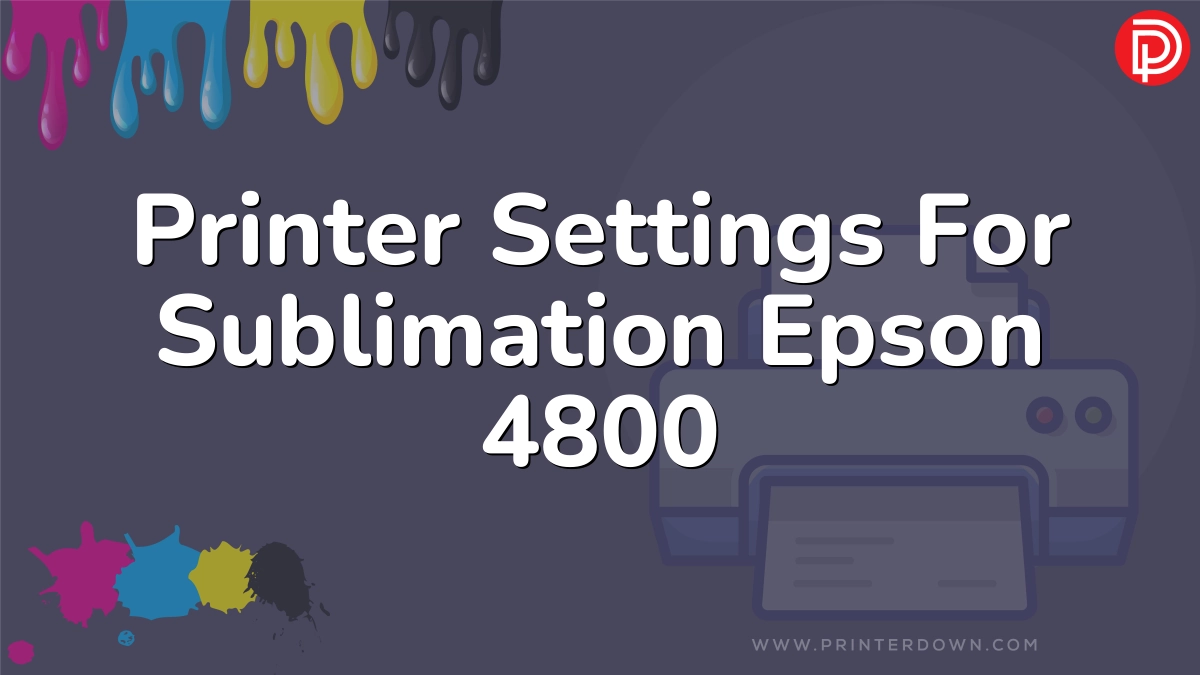The Epson 4800 is an older large format printer that some crafters and small businesses still use for sublimation printing. While a great workhorse in its day, finding the optimal settings for sublimation can be tricky with this legacy model. Here are some tips for getting the best results when sublimating with the Epson 4800.
Contents
Use a Custom ICC Profile
The key to accurate colors in sublimation is having a custom ICC profile created specifically for your printer model, inks, and paper combination. Generic or third party profiles like those from Sawgrass often don’t provide accurate color matching. The best option is to work directly with your ink supplier to have a custom profile made. This will ensure colors are rendered correctly based on your specific setup. If a custom profile isn’t available, it’s best to use profiles made for similar models like the Epson 4880 or 4000 series. While not ideal, this will get you closer than a generic profile. Just be prepared to possibly see some color shifting or strange casts in parts of your prints until you can get a custom profile.
Select the Right Paper Settings
For sublimation printing, always choose a matte or plain paper setting in your printer driver. This allows for more ink to be laid down on the paper, which is necessary for transferring the ink onto your sublimation blanks. Popular settings to try are:
- Epson Presentation Matte
- Epson Enhanced Matte
- Epson Ultra Premium Presentation Matte
Enhanced Matte is more saturated while Presentation Matte provides better detail. Try both to see which you prefer. The premium matte papers work well but are more expensive.
Use Full Print Resolution
To get the sharpest detail on your prints, always print at the full 2880 dpi resolution on the Epson 4800. For soft goods like fabrics where fine detail isn’t as necessary, you can get by with 1440 dpi. But for hard goods like mugs, tiles, etc. use the highest resolution of 2880 dpi.
Adjust Color Settings
In addition to paper profile, adjust these other color settings:
- Set color mode to Off (No Color Adjustment)
- Disable any PhotoEnhance features
- Turn off printer color management if using ICC profile
This allows color to be controlled solely by your ICC profile for accurate matching. Let the profile do the work rather than the printer.
Use a RIP Software (Optional)
For hardcore production environments, a RIP (raster image processor) software allows more control than just the standard Epson print driver. Popular options like Wasatch or Ergosoft Rip give you tools like color management, layout nesting, custom ICC profiling, etc. However, RIPs involve a learning curve and aren’t mandatory for basic sublimation printing.
People Also Ask
Does profile matter for sublimation?
Yes, using the right ICC color profile for your printer, inks, and paper is crucial for accurate colors when sublimating. Each combination of those factors requires its own custom profile to get colors right.
What temp do I sublimate at with Epson 4800?
Always follow the recommended time and temp guidelines from the manufacturer of your sublimation blanks. But in general, 385-400 degrees F for 40-60 seconds is ideal for many polyester coated items using Epson 4800 inks.
Can Epson printers be used for sublimation?
Yes, many Epson models from desktop to large format printers will work for sublimation when using sublimation inks and the proper print settings. Large format Epsons like the 4800 are popular choices.
How do I get the best print quality?
Use the highest print resolution, proper ICC color profiles, adjusted print driver settings, quality papers, and fresh inks. Maintain the print heads and calibrate the printer for best possible print quality.
Conclusion
Dialing in sublimation print settings on the Epson 4800 involves using the right mix of RIP software, ICC profiles, print resolutions, and driver adjustments. Work closely with your ink provider to get a custom profile and optimal color settings. Follow these guidelines for professional sublimation results.